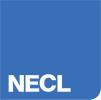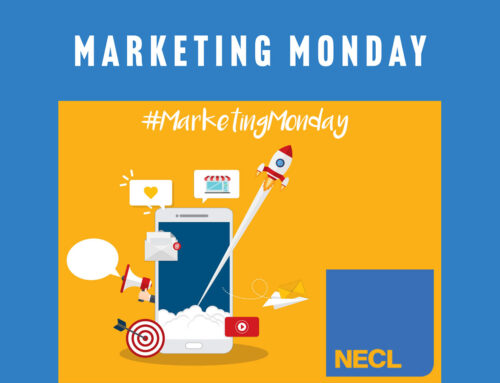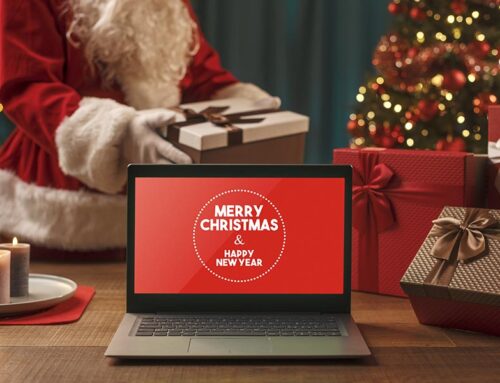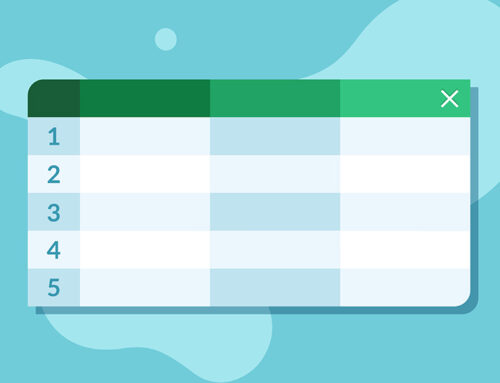The Problem with Dropped Wi-Fi Signals
Dropped Wi-Fi signals and wireless dead zones are the stuff of nightmares, whether they leave you unable to stream your favourite Netflix show or unable to catch up on work at the office. When all you want to do is get online, it can be maddening to discover there’s no decent reception unless you’re in the same room as your router.
You don’t have to struggle with slow speeds and dropped connections!
There are plenty of ways you can improve your Wi-Fi coverage both at home and at the office. Here are a few ideas to get you started – most are simple to implement for yourself, but our Home User IT Support team can always help if you need a little extra support!

Location, Location, Location
When it comes to setting up your router, where it is placed can affect wireless coverage, both at home and at work. Your wireless router should be in an open space clear of walls and obstructions, and ideally not located near other electronic devices, which could interfere with its signal.
If your router has an external antenna, ensure it’s extended vertically and try elevating your router on a shelf or unit. You can use an app like Netgear’s WiFi Analytics to identify where the weak and strong spots are in your Wi-Fi network.
Extend it
If repositioning your router doesn’t work (or isn’t possible) then all is not lost. It might be that your wireless network covers multiple floors of a building or a large area, or has to travel through thick stone walls. A wireless range extender, or wireless repeater, boosts your signal by picking up the existing Wi-Fi signal and rebroadcasting it.
It’s important to place the extender close enough to your router to ensure a solid signal whilst also positioning it close enough to the weak spot to allow the signal to be extended!

Change Your Frequency
A quick fix for poor Wi-Fi signal is to change the band of your router. If you’re using a dual-band router you can find out which band you’re using by looking at the administrator interface on your network. By switching to the 5GHz band instead of the default 2.4GHz band, you may notice an improvement in performance.
You’re also likely to notice less interference from other devices and networks as the 5GHz frequency is used less often. This is a quick fix to try if you don’t want to invest in a new router, Wi-Fi extender or mesh Wi-Fi system.
Choose Mesh for Seamless Connectivity
While a range extender is a great option for dead zones, you’ll usually only get around 50% of the bandwidth of your router. In contrast, a mesh Wi-Fi system provides connectivity in every corner of your home. The main router connects to your modem while satellite ‘nodes’ are then placed around the house.
The system uses the same SSID and password as your main router, with mesh technology allowing the nodes to talk to each other. These systems usually come with easy to use mobile apps to help you set them up but bear in mind that the larger your home or office, the more nodes you’ll need.
Get expert help
If you’re not great with technology, all of this can seem a little confusing and you might not know where to start. Sometimes, some expert help is the way forward. Hiring a technician or a company to provide you with home or office IT support means you’ll benefit from expert advice and ensure you get the best solutions to your problems. There’s no point spending money on a mesh Wi-Fi system if you could save your cash by using a Wi-Fi extender – or even by repositioning your router to provide better coverage throughout your home or office.
If you’re looking for advice on how to eliminate Wi-Fi deadspots or improve connectivity at your home or office, our Home User IT Support team can help. We can even help remote workers use their home internet connection for work! Just get in touch with us to find out more about how we could help you.