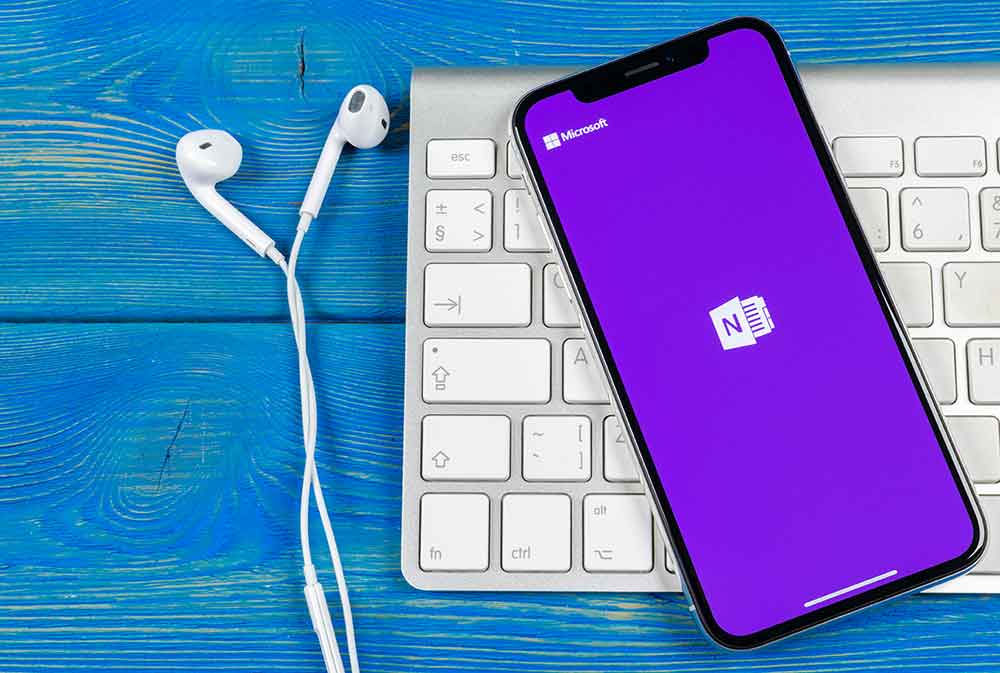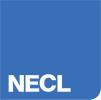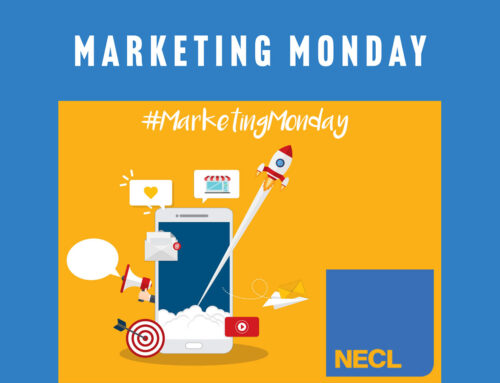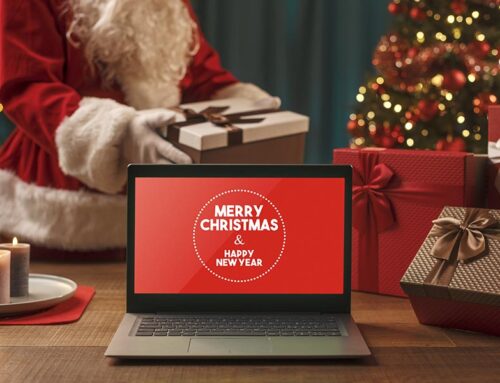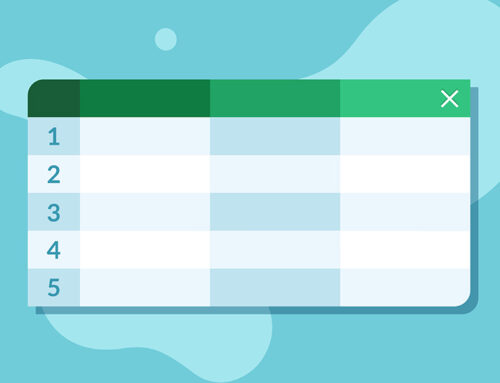Microsoft 365 Manual Series: Microsoft OneNote
Microsoft OneNote is one of the applications included with Microsoft 365. OneNote is a useful addition and can become part of everyday life once the basics have been learned. This manual will teach you what you need to know to get started. This article is part of the Microsoft 365 Manual collection of articles that are designed to help beginners get to grips with their new, powerful software from Microsoft.
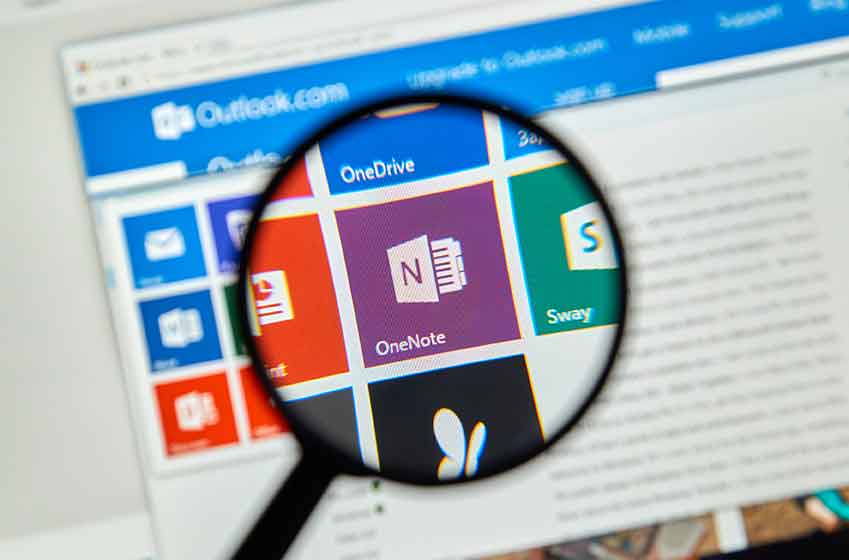
What is Microsoft OneNote?
Microsoft OneNote is an application that brings note taking into the 21st century. With OneNote it’s possible to use your many devices to create and store all your ideas, whilst ensuring they are organised and easily accessible, yet very secure. OneNote allows you to write notes wherever you may be, without the need of a pen or notepad. Add to your notes with audio files, images, videos, sketches and anything you wish to customise and enhance the information you wish to store.
Overview of Features
There are several features that make OneNote such a popular application within the Microsoft 365 bundle. Think of it as a notebook that is stored online, always accessible from your desktop, laptop, even your mobile phone. You can create multiple notebooks at once, creating pages and subpages within those notebooks and even tag the information to help you find relevant information without spending a long time looking through each of your books.
Best and Worst Features
Best 3 Features of Microsoft OneNote
Worst 3 Features of Microsoft OneNote
What Problems Does it Solve?
Find yourself losing great ideas because you don’t have a way of writing down information? Many people are caught without a notepad or piece of paper and pen when they need it the most. Microsoft OneNote makes it easy to keep multiple notepads on your person at any given time without requiring a strong bag. Perfect for writing down ideas, recipes, confidential data, and for recalling information that is required on the spot.
Who is Likely to Use Microsoft OneNote?
Microsoft OneNote is useful for practically everyone, but some of the most common users are:
How Much Does OneNote Cost?
Microsoft OneNote is currently included free with the Microsoft 365 bundle. There are different payment and membership options to choose from. Select the perfect option for your budget and needs.
Ask NECL for further information on the right option for your personal or business use. You may require bulk licenses, depending on your requirements. We can help with purchasing, implementing Microsoft 365 and setting up the software. Support will be provided by NECL if you experience any issues with Microsoft OneNote or any other application.
Technical Information and Properties
Microsoft OneNote works with multiple devices including Windows, Mac, Android and iPhone and iPad. Microsoft 365 is web based and can also be accessed on mobile devices, using the Internet to sync data but data can also be stored locally. Microsoft 365 is downloaded onto your PC or Laptop, requiring the following minimum system requirements: 1GB RAM (32-bit) or 2 GB RAM (64-bit). 3GB of disc space is required for downloading. You can choose to customise the download to remove unwanted applications.
Help and Support
Find support direct from Microsoft by visiting https://support.office.com/en-us/onenote. Moving forward, Microsoft will be focused on OneNote for Windows 10. Find support for older versions by contacting IT support providers or using the IT department within your college or place of employment. There’s also online forums and videos that share tutorials and information for free.
Alternative Products
One of the most popular alternative products is Evernote. However, you can find similar notetaking applications from Jira, Simian, WorkflowMax and Cliqtalk.
Conclusion
OneNote makes note taking possible wherever you may be. All data is stored and shared across your devices, giving you access to your notes in real time whether you’re in the bath, on the train or sat at your desk. Using OneNote becomes second nature and is useful to those who are constantly on the go.