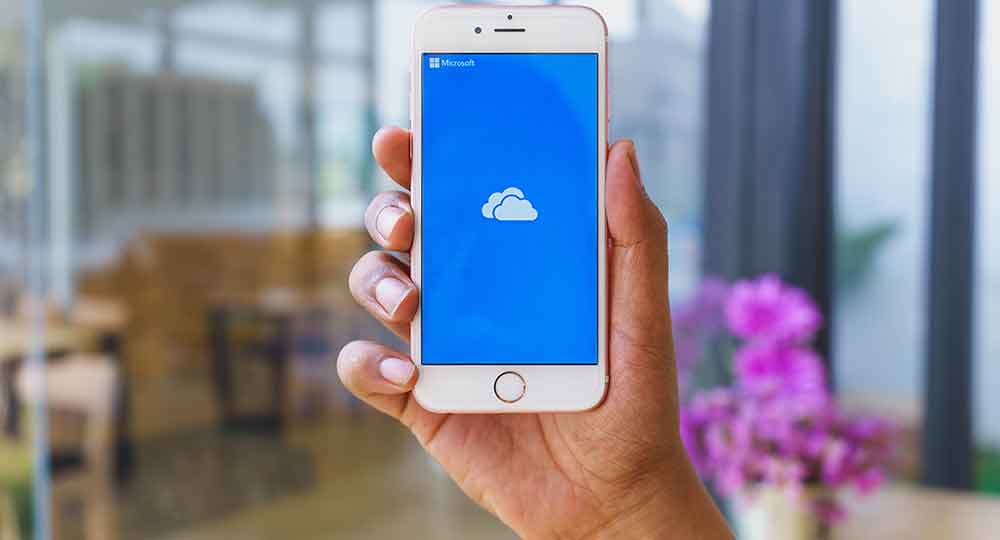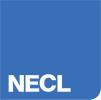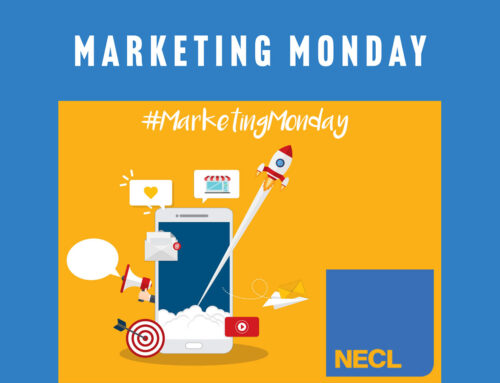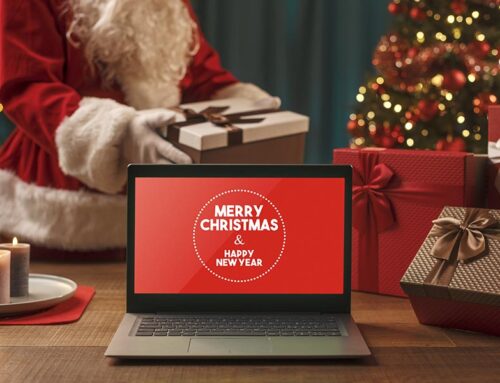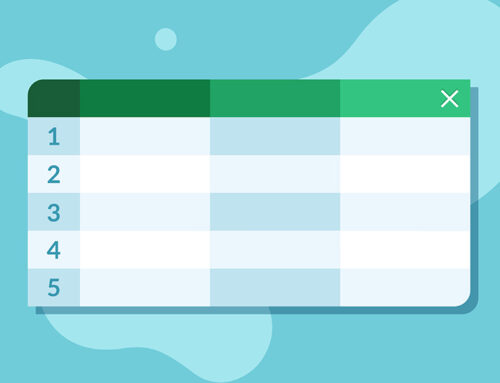Microsoft 365 Manual: Microsoft OneDrive
Whether you’ve downloaded the whole suite of Microsoft 365 programs or are just wondering how to get to grips with OneDrive, our series of Microsoft 365 Manual blogs are here to help. In each instalment, we’ll look at a different element of Microsoft 365. Today we’re going to learn more about one of the most popular online cloud storage and file hosting services – Microsoft OneDrive.
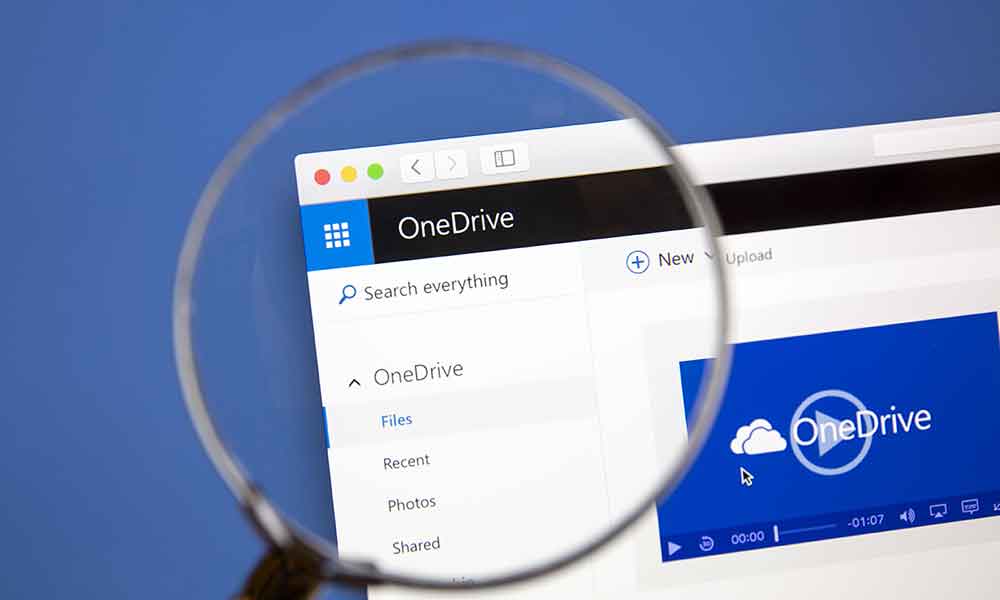
What is Microsoft OneDrive?
Formerly known as SkyDrive, Microsoft OneDrive has been around for a while and is today one of the most popular online cloud storage services in the world. The service lets you sync files from your PC or mobile device to the cloud where they are safely stored. There’s also the option to sync all the folders on your PC so you can access your files on multiple PCs.
OneDrive can be used to back up all your Microsoft 365 documents as well as your photos and other files, safely and securely in the cloud, so you can access them wherever you are.
Overview of Features
Microsoft OneDrive is packed with great features, like integration with Microsoft Office, free storage for anyone with a Microsoft account and mobile apps for use on all your devices. Some of these features will be more useful to certain users than others, so we’re going to look at some of the best and worst features to help you navigate OneDrive for yourself.
Best and Worst Features
Best 3 Features of Microsoft OneDrive
Worst 3 Features of Microsoft OneDrive
What Problems Does it Solve?
If you’ve got a small hard drive on your PC or are looking to clear up files and free up space on your PC or mobile device, OneDrive provides you with somewhere safe to store your files. The service can also be used as a backup for your PC or mobile device in case of failure – for example, you can back up device settings like browser favourites and desktop background.
Who is Likely to Use Microsoft OneDrive?
Microsoft OneDrive is useful for almost everyone, but some of the most common users are:
How Much Does OneDrive Cost?
Microsoft Word is currently included free with the Microsoft 365 bundle. There are different payment and membership options to choose from so you can choose the right option for your budget and needs.
You want to ensure you’re purchasing the highest quality software for business or personal use, and that’s where NECL can help. We’ll provide you with individual or bulk licenses, depending on your requirements and can even assist with full implementation. That means you can start using Microsoft 365 from day one, with everything set up just as you want it. If you have any problems with OneDrive, you can get in touch, as NECL provides ongoing IT support too.
Technical Information and Properties
Microsoft OneDrive can be used on multiple devices including Windows, Mac, Android, iPhone and iPad and Xbox. You can download Microsoft 365 on your PC or Laptop. The minimum system requirements are: 1GB RAM (32-bit) or 2 GB RAM (64-bit). 3GB of disc space is required for downloading. The download can also be customised to remove unwanted applications.
Help and Support
Help and support is available directly from Microsoft at https://support.office.com/en-us/onedrive. You can also find support by contacting IT support providers (such as NECL), using online forums and videos or speaking to the IT department at your work or college.
Alternative Products
One of the most popular alternative products is WPS Office. Other popular (and free) cloud storage products include Google Drive, DropBox and iCloud.
Conclusion
Microsoft OneDrive is the ideal Cloud storage solution for anyone looking to backup or store their most important files online. With its wealth of features, like seamless integration with Microsoft Office and a generous free storage allowance for Microsoft 365 subscribers, it’s easy to see why OneDrive is so popular.