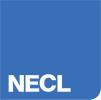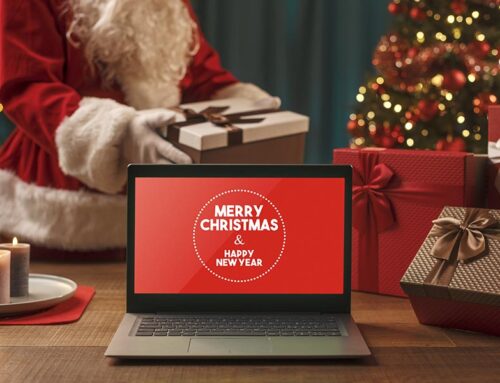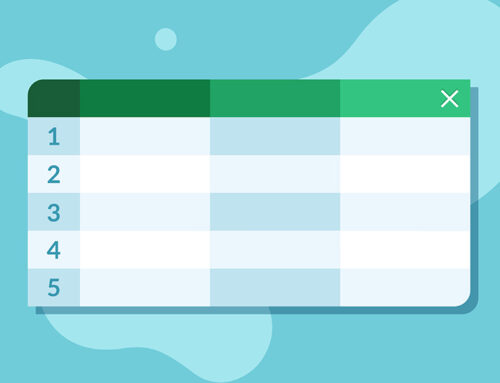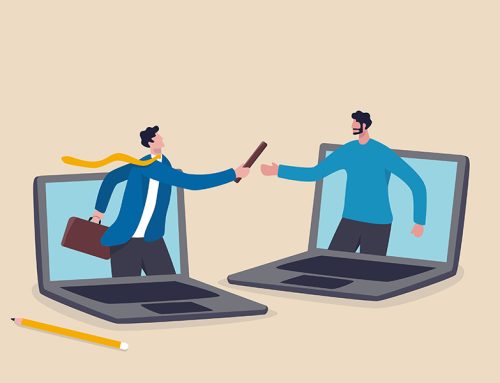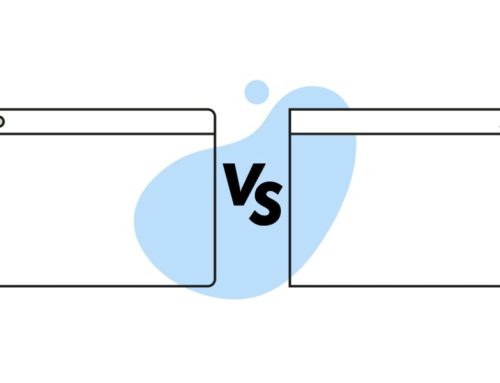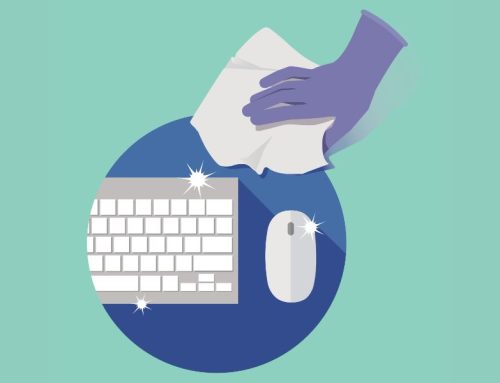Keyboard Shortcuts To Save You Time on Windows
Using keyboard shortcuts will almost certainly save you time and boost your productivity. It allows you to work faster, and if you practice for long enough they will become second nature. Plus, you can impress your friends when you know your way around the keyboard (if that’s what you’re into!).

ctrl + tab
This will allow you to quickly scroll through tabs you have open in a web browser. A much faster way of seeing what you have open. This beats using the mouse to click through as it’s faster and avoids the risk of accidentally closing a tab you need by clicking on that pesky X icon.
alt + tab
Alt + tab – not to be confused with ctrl + tab – allows you to scroll between all open windows. How many times do you blindly click on every icon on your toolbar instead of thinking carefully about which one you need? This function eliminates all that. Simply tab through all open windows and release all keys when you land on the one you need.
ctrl + backspace (deleting entire words)
Writing an epic novel and keep second guessing yourself? A tricky email getting you down? If you want to delete a large portion of text without touching the mouse, simple hold down ctrl and click backspace to delete entire words, thus saving you a lot of time on getting rid of sections of text.
ctrl + s (save)
Don’t make the mistake of working on a document for hours, only for your computer to crash and you lose it all. If autosave is not possible, get into the habit of clicking ctrl + s at regular intervals to keep your work up to date and backed up.
ctrl + home or ctrl + end (jump to start or end of document)
This is useful when proof reading a document or when you need to jump between sections. If you have a beast of a file open in front of you, don’t spend ages scrolling with your mouse. Simply hold down ctrl and click either ‘home’ or ‘end’ to get to the beginning or the end, and go from there.
ctrl + shift + T (reopen closed tab)
Closed a tab and realised you still need it? Never fear. Instead of trawling through your browser history – which isn’t even possible if you’re going incognito – simply press ctrl + shift + T to reopen your most recently closed tab.
ctrl + K
You can easily add a hyperlink to some text by pressing ctrl + k. This negates the need to use the mouse at all. Simply copy the URL using ctrl + C, switch between windows or tabs using the ctrl + tab or alt + tab function, and paste the URL into the link dialogue box using ctrl + P.
rename files (F2)
Did you know you can rename files by simply clicking F2? Neither did we. Previously the most used way to rename a file was to single click, then click again. Click too fast and you open the file. Avoid all this palaver by clicking once, then pressing F2. You can do the same for mass renames. Simply click on one file, hold down shift and click on the end of the batch you want to rename, then press F2. Your files will now all have the same name with numbers after them for differentiation.
Got any more questions for our team at NECL? Contact us today for a chat.